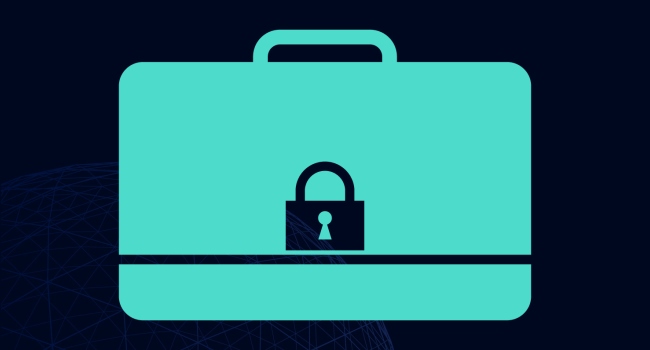
Best Practices for Securing Documents
Exploring basic best practices for securing documents on your computer and smartphone
- By Cole Armstrong
- Dec 13, 2016
Whether you’re working on a desktop or mobile device, it’s important to keep document security in mind. Failing to take proper steps to safeguard your information can mean the difference between success and failure in protecting sensitive or confidential files. With this in mind, let’s review some basic best practices for securing documents on your computer and smartphone.
Desktop Document Security
One of the most fundamental security concerns in the desktop environment comes from opening documents received from unknown senders. When the origin of the document is unknown, it poses a security risk since a file may be infected with a virus or malware. This is true for documents received as email attachments or that come from outside sources via other methods such as an external drive or the cloud.
You should always use caution opening unknown documents—with and without VBA/Macros. With this in mind, here are a few general tips that can help you protect your desktop documents:
- Don’t open unsolicited files or attachments. If you aren’t expecting someone to send you a document, don’t open it—even if you know the name that is identified as the sender. Phish scams or viruses can make it appear that the message has come from someone you know even if it really didn’t. Check with the person named as sender to confirm that they really sent you the file, and that it is secure.
- Disable auto-download. If your email program offers the option to automatically download attachments, check your settings and turn this function off.
- Choose a program with auto-save. Outside sources aren’t the only way that you can lose valuable information—it’s important to take smart document security measures from your own desktop as well. There are solutions which offer a built-in auto-save feature that allows you to edit without fear of losing your work.
- Update your software. It’s important to respond to any prompts on your desktop computer that provide updates to your software. These software “patches” are often provided automatically by your operating system, and they can help ensure that hackers can’t take advantage of vulnerabilities in the program that would compromise your files or data.
- Password protection. Some products on the market have a built-in feature that allows you to secure and encrypt your sensitive documents using passkeys for added protection. In addition to document password protection, the software offers advanced read and write permissions. This allows you to choose who can view and edit your documents. We’ll cover this topic in more depth in our next post.
Mobile Document Security
Mobile device users must take similar precautions to desktop users when opening unknown documents from email and apps. Here are some additional best practices for mobile document security:
- The secure mobile office. Look for solutions which provide mobile security capabilities. This includes features with sharing restrictions that limit the sharing features for documents from within the app. This provides greater security for those files, since businesses can customize the app to secure employees’ usage and sharing.
- App permissions. App permissions are another important part of a smartphone user’s document security best practices. There are products which include a permissions system for individual apps permissions on both Android and iOS. These systems give you a prompt before installing an app to be sure that you want to proceed, which can provide added security. For example, if you want to install an app from Google Play onto your Android phone, you’ll see a list of permissions that the app requires. On Android, apps must ask your permission to perform a wide range of functions, from accessing your GPS location data to reading USB storage. App permissions on iOS work a little differently in that when you install an app, you are enabling certain basic permissions like accessing the Internet. The app will request your permission to use additional features like contacts, calendars, or reminders.
- Encryption. Encryption is an important safeguarding tool for mobile devices as well. Products that provide encryption on iOS and Android devices to password-protect your data are preferred.
- Device security features. You can also take advantage of specific security features on the device itself, such as device lockout (which will lock the device if someone tries several times to unsuccessfully enter your password), and the ability to set a PIN code or unlock pattern on your device.
While these steps may seem basic to more advanced users, it’s important to keep these points in mind—and actually follow them—to ensure protection of your important files. Don’t grow complacent when it comes to securing your documents; an intentional approach toward data protection can go a long way toward safeguarding your valuable information.